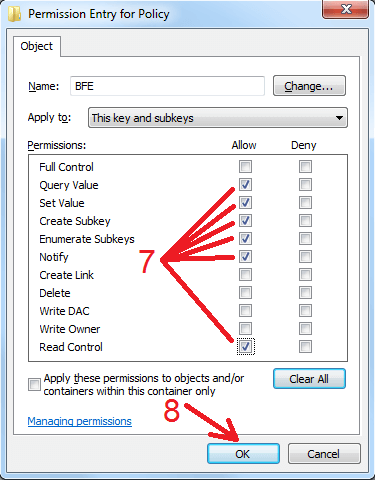How to restore Base Filtering Engine manually?
To restore the service follow these recovery instructions:
1. Download ZIP file BFE.zip to your local hard drive and extract BFE.reg registry file from it.
2. Import this file into registry by double-clicking on it in Windows Explorer and answering "Yes" to confirmation question. Then reboot your computer.

3. After rebooting run Regedit and browse to location "HKEY_LOCAL_MACHINE\System\CurrentControlSet\Services\BFE\Parameters\Policy" (arrow 1 on the image), right click and open "Permissions" (arrow 2 on the image). Please read here how to work with system registry if you are not familiar with it.
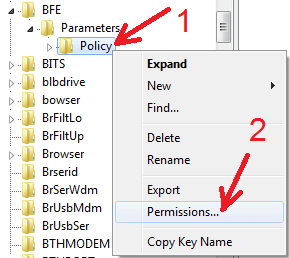
4. In the "Permissions for Policy" window, click "Advanced" (arrow 1 on the image) and then in the next window click "Add" (arrow 2 on the image).
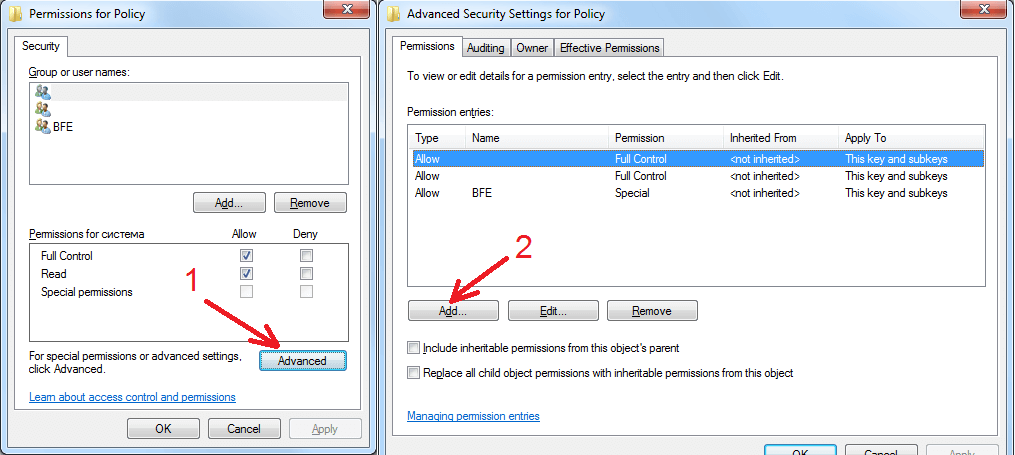
5. Enter "NT Service\BFE" in the "Enter the object name to select" box (arrow 3 on the image) and click "Check names" (arrow 4 on the image) your text should change to just "BFE" (arrow 5 on the image).
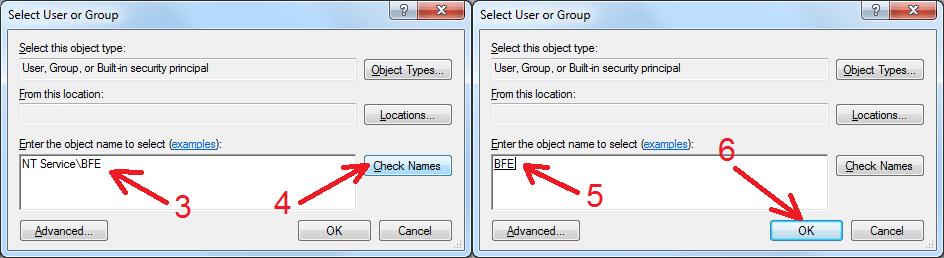
6. Click "OK" (arrow 6 on the image) and then check the following privileges in the list (arrow 7 on the image):
- "Query Value"
- "Set Value"
- "Create Subkey"
- "Enumerate Subkeys"
- "Notify"
- "Read Control"
7. Press "OK" to confirm all changes (arrow 8 on the image) and reboot your computer.