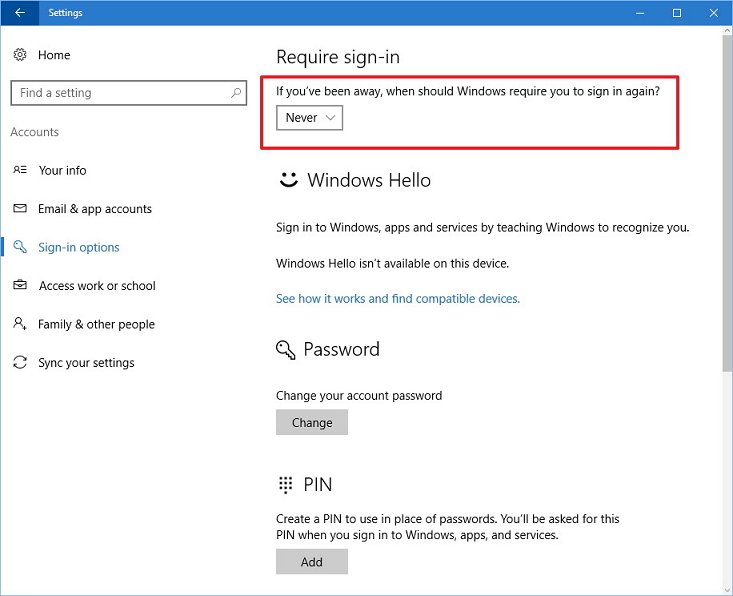How to wake up computer from sleep and download with Internet Download Manager at a scheduled time?
In order to start the queue at the specified time, it's necessary to have IDM running at that time in the taskbar notification area. IDM icon should be visible in system tray.
Also IDM may not be able to wake up computer from sleep to start your download queue at a scheduled time. Please note that when you switch to Metro mode in Windows 10 or 8, desktop may go to a sleeping mode.
If you want IDM to download the queue at a scheduled time, please enable wake timers in Windows settings. Open "Control Panel\Power Options\Change Plan Settings\Change advanced power settings", then open "Sleep\Allow wake timers" node and set it to "Enable".
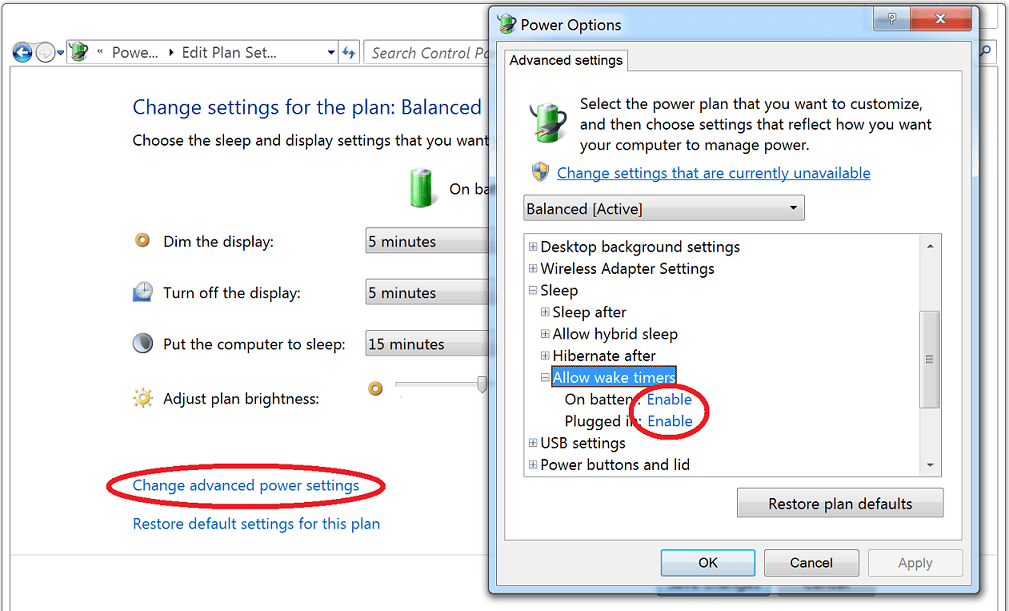
Please note that you may need to prevent your computer from asking for password after resuming from sleep. To do this please follow these steps:
- Open "Settings".
- Click on "Accounts".
- Click on "Sign-in" options.
-
Under "Require sign-in", choose "Never" from the drop-down menu to complete the task.