Cannot start a download in IDM. An error occurs on download start.
 How to configure AVG Internet Security to work with Internet Download Manager (IDM)
How to configure AVG Internet Security to work with Internet Download Manager (IDM)
1. Run AVG Internet Security
2. Press on "Firewall" icon in opened window.
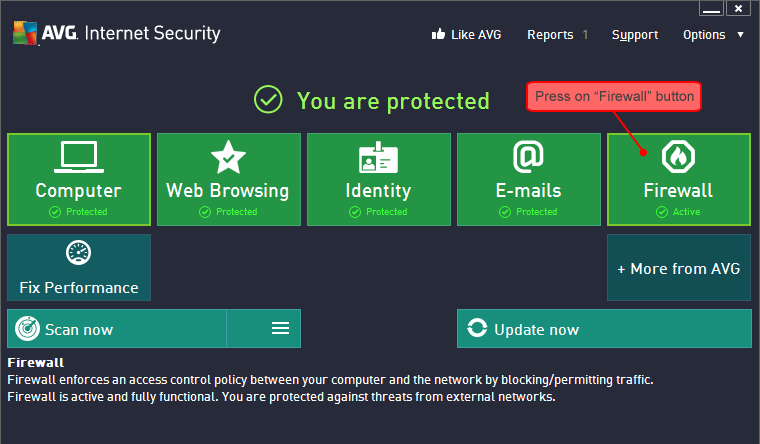
3. Press on "Settings" icon in new window.
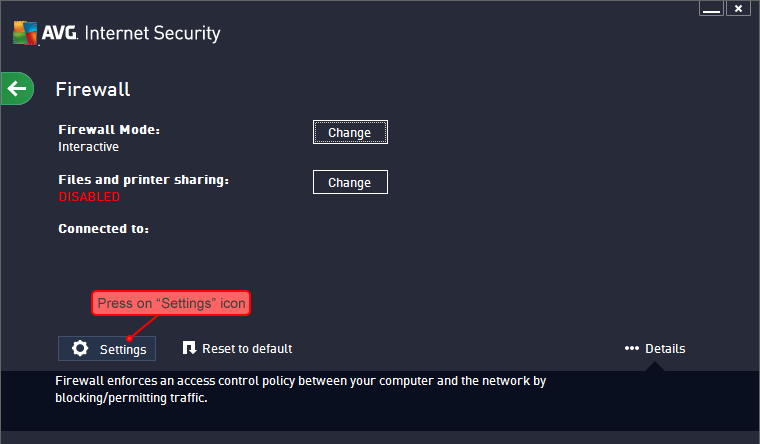
4. Press on "Expert mode" button in new window.
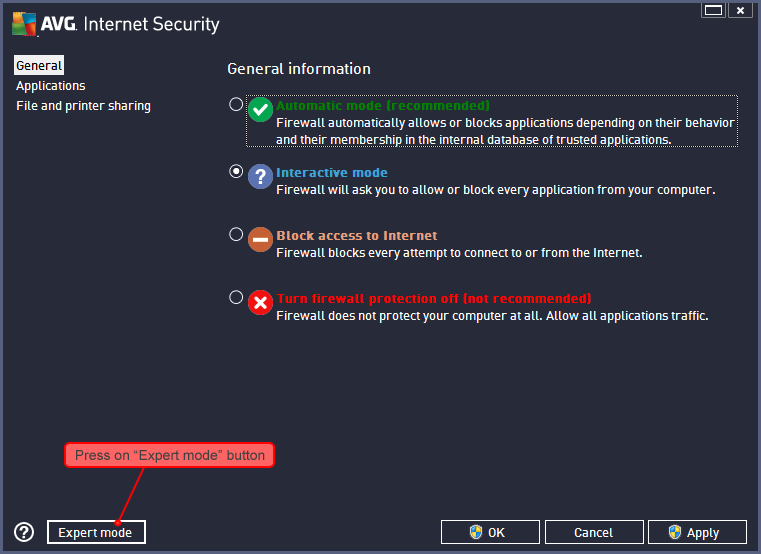
5. Select "Applications" in the Left column, then find and select "Internet Download Manager (IDM)" In the list on the right. Then press on "Edit" button.
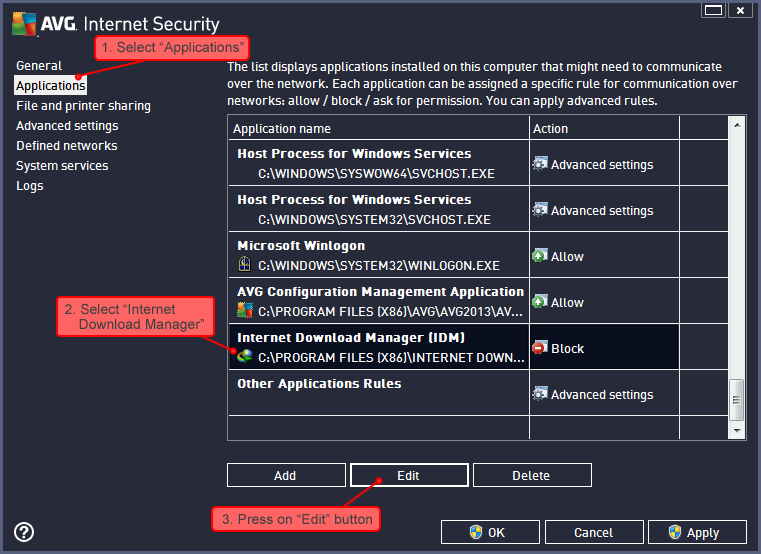
6. In new window, change "Application action" to "Allow" and press on "OK" button.
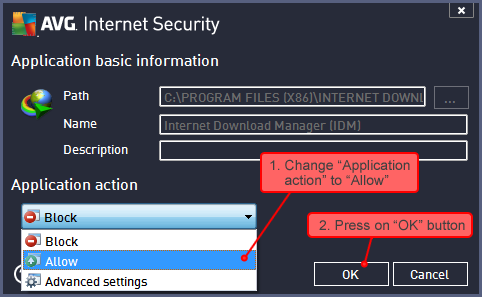
7. Make sure that the action changed to "Allow" next to "Internet Download Manager (IDM)" in Applications list and press on "OK" button.
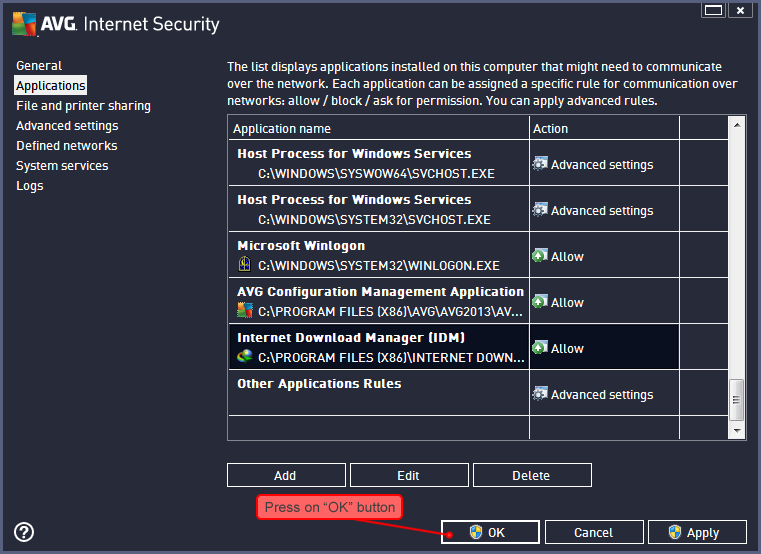
After these actions IDM will start downloading normally.
If after updating IDM it stops downloading, you will need to repeat all the steps above from the beginning.
