Cannot start a download in IDM. An error occurs on download start.
 How to configure Kaspersky Internet Security to work with Internet Download Manager (IDM)
How to configure Kaspersky Internet Security to work with Internet Download Manager (IDM)
1. Run Kaspersky Internet Security.
2. Press on "Settings" icon on top right corner.
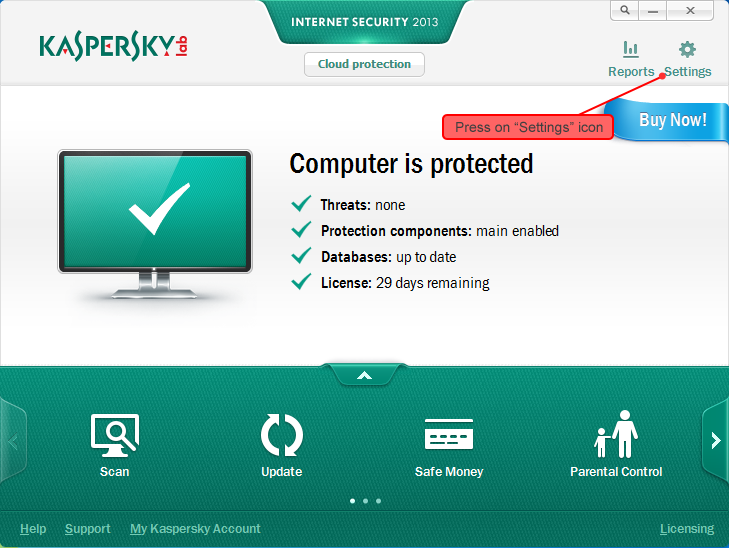
3. The new window opens. Select "Application Control" on the left column, press on "Applications" button on the right.
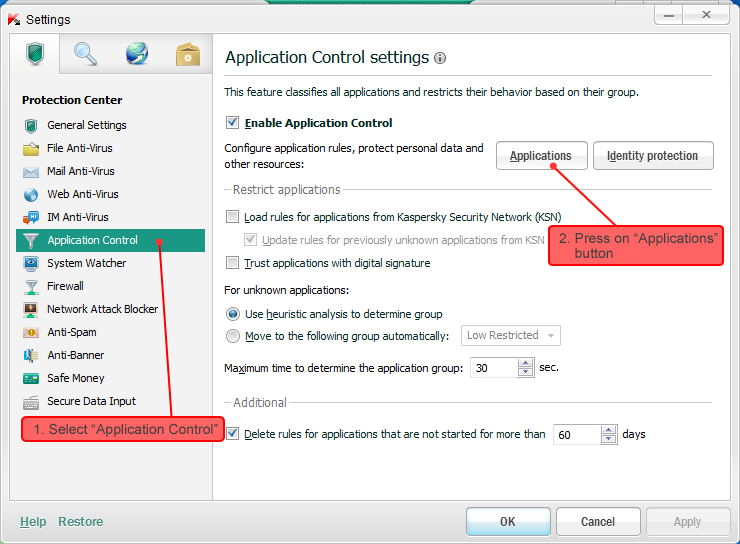
4. The new window opens. Open all groups marked with "+" on the left column and find "Internet Download Manager (IDM)" in the list. Select "Internet Download Manager (IDM)" and right click on it. select "Move to group" In right click menu and select "Trusted" submenu. Press on OK button.
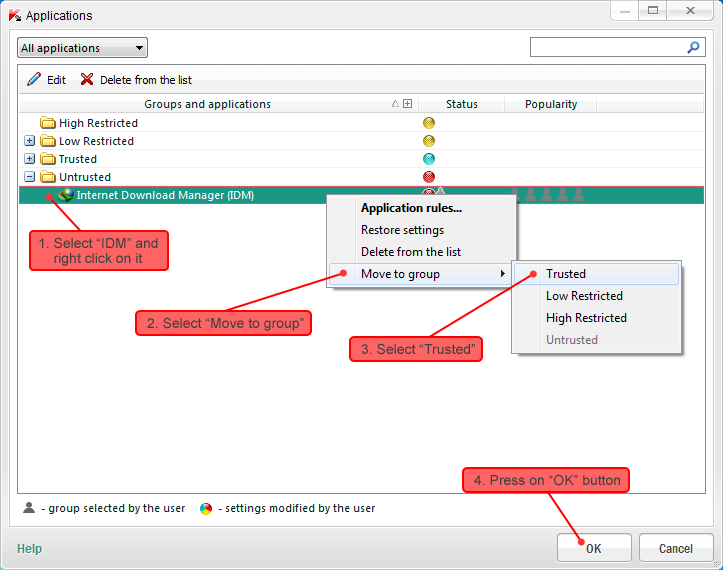
5. In "Settings" window press on "OK" button.
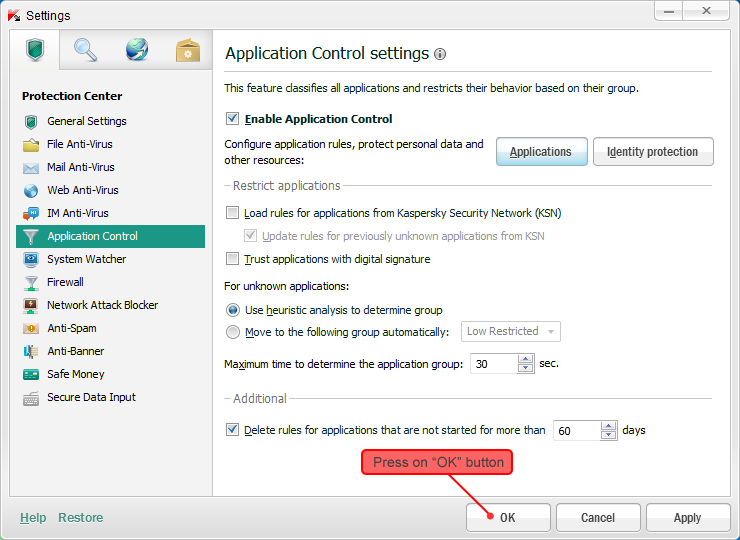
After these actions IDM will start working normally.
If after updating IDM it stops running or downloading, you will need to repeat all the steps above from the beginning.
