Cannot start a download in IDM. An error occurs on download start.
 How to configure Panda Global Protection 2013 to work with Internet Download Manager (IDM)
How to configure Panda Global Protection 2013 to work with Internet Download Manager (IDM)
1. Run Panda Global Protection 2013.
2. Press on "Firewall" button in opened window.
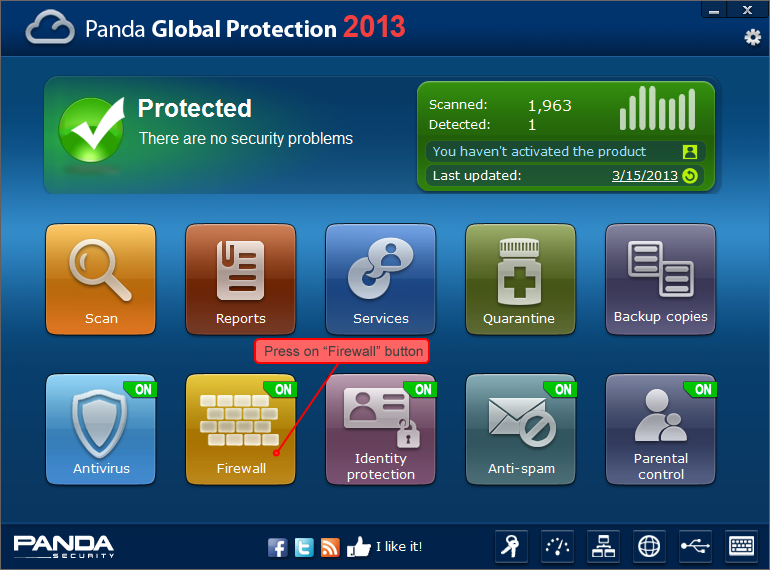
3. Select "Firewall" in the left column of "Firewall protection" window, then press on top "Settings…" button of "Rules" group on the right.
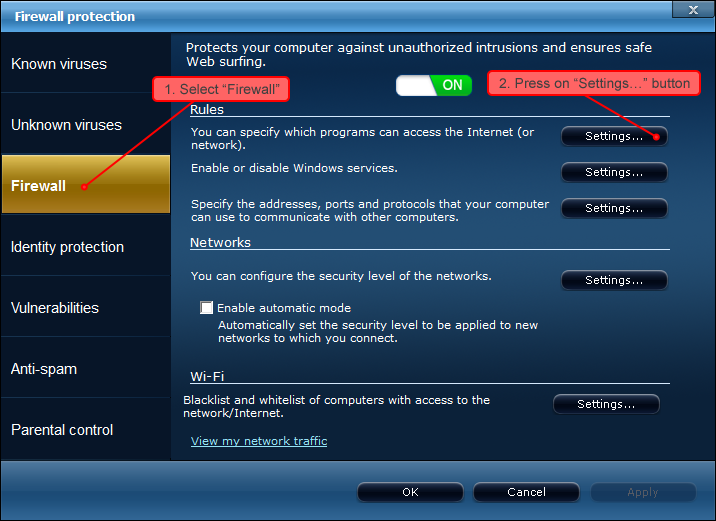
4. Find "Internet Download Manager (IDM)" in new window in the list of Programs, and select "Allow inbound and outbound connections" in drop-down list.
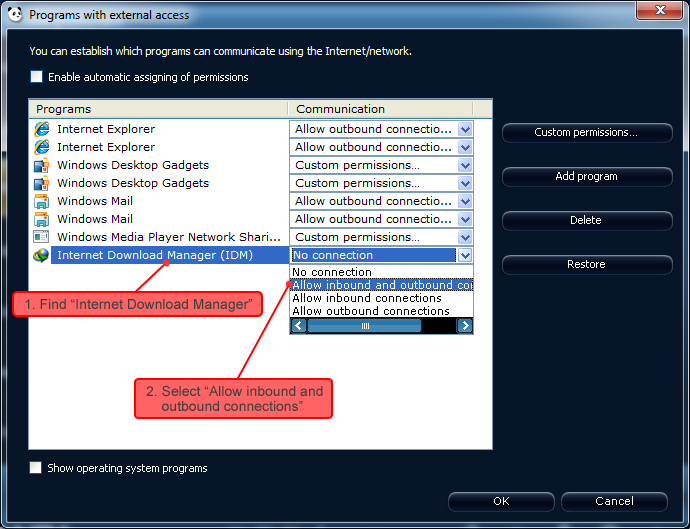
5. Then press on "OK" button.
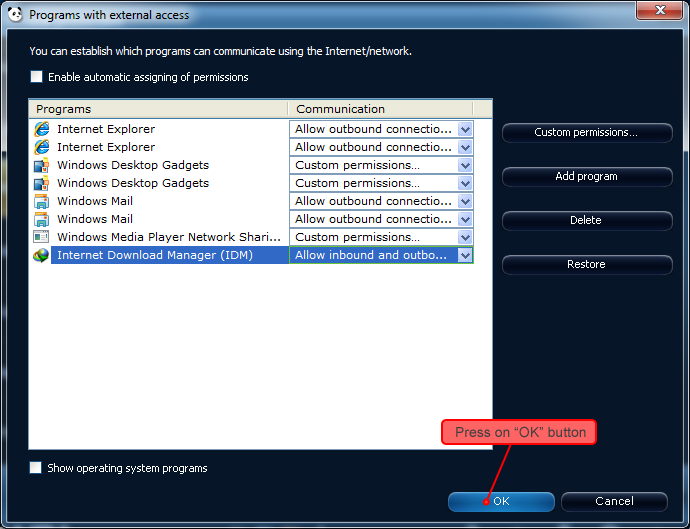
6. Press on "OK" button in "Firewall protection" window.
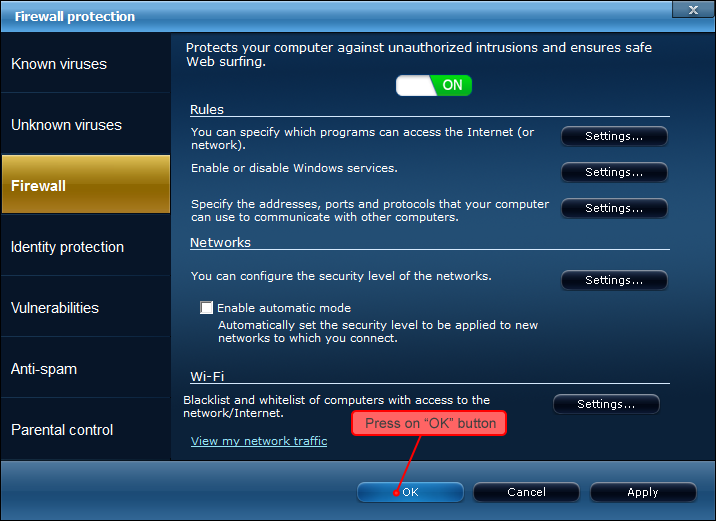
After these steps are completed, IDM will start downloading.
After updating IDM, the following message may appear:
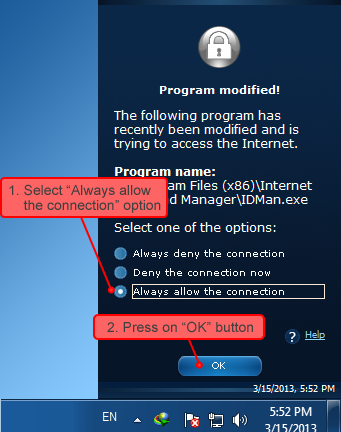
You need to select "Always allow the connection" option, and press on "OK" button.
If you make a different choice (by mistake, for example), then IDM will stop downloading, and you need to repeat all the steps above from the beginning.
